Thursday, November 5, 2015
Make Paint Chip Art Using Picmonkey

I recently shared how to make a paint chip style banner using photoshop. However, most people don't have photoshop. Guess what? That's totally okay. You don't need super fancy software to achieve this paint chip style design.
With that said, I'm going to show you my secret weapon to dress up your design portfolio... what is my secret weapon? My favorite free photo editing software, Picmonkey!
So first off, open up the image you are basing all of your inspiration colors off of in Picmonkey.
Go to the "Effects" tab, and scroll down until you see the "Draw" tool.
Click the eye dropper tool and run it over your photo until you find the color you want. Click to select it.
Staying in the "Draw" tool, enlarge your paintbrush so that you can fill in your photo. The bigger the size it is, the faster the process will go.
Just drag your paintbrush up and down until your whole image is one solid color.
Press Save. Repeat all the above steps until you have individual thumbnails for each of your inspiration colors. Save them all in the same folder to make them easy to access.
Open up the folder that you saved all of your thumbnail photos & your inspiration photo, hold down ctrl. and click each one...
Drag them over to the Picmonkey home page. This time, hoover over the collage box, and then let go of them, dropping them into the collage maker.
Go to the "Layout" section & press the "create your own" option. You can use a pre-made collage if you want, but I totally prefer the create your own option.
Drag your inspiration photo into the first cell.
You don't have to include the inspiration photo if you don't want to. But for the sake of this tutorial, we will.
Now drag your first color thumbnail into the next cell. You can make your next photo cell anywhere you want. On the top, to the side; whatever looks good to you.
You will need to adjust the photo cell sizes by hoovering and dragging your mouse icon. I shrunk the color one and enlarged the overall canvas height slightly.
Add all of your other color thumbnails & press save. You're done! Easy right?
Now go impress your clients and blog readers with your snazzy paint chip design. They will think your a genius designer with access to really cool software. And you will be laughing (silently) because it was so super easy!
Above is another example of a color collage I made in Picmonkey.
The possibilities are endless. Add some text over your photo, or match it with existing paint colors and add their names to your collage...
Want to see how you can use this method to make your blogging & designing look really cool? Visit the room I designed here. Using this method in the right place really makes you look like a pro!
Have fun creating!
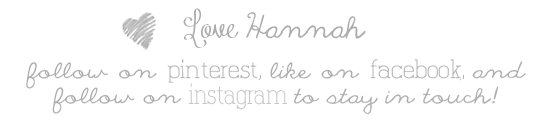
Subscribe to:
Post Comments (Atom)















No comments:
Post a Comment