Thursday, November 5, 2015
Use Picmonkey to make your own transparent, pasteable watermark

I just love Picmonkey. I mean, it's not Photoshop, but you can still get creative with it and do very similar things... and the best part is it's free (minus the optional pro package)
In this tutorial I want to show you how you can use all the free parts of Picmonkey to create a custom image watermark for all your photos. It's quick, professional, and so much easier than manually typing your slogan on every single photo you want to watermark.
First off, you will need to download the image I provide in my download folder (click the link below)
This image is called a PNG image. It allows you to work with a transparent background.
Save it somewhere you will easily remember.
Remember how I said your image will be transparent. Yep. Don't freak out. It's still there. :)
Write your blog name (example: We Lived Happily Ever After) or whatever you want to put there.
Personally, I am a fan of including your favicon (the little icon that show up next to your blog URL) in your watermark because it adds to your branding. You can tilt it too. Just turn the ball at the top and it will rotate the image.
You're almost done!
Save it as a PNG file so it will keep the transparent background.
Looking good! ;)
Pretty easy, huh? Best part is that you didn't need any fancy, expensive photoshop program to create a super nice watermark!
If you do have photoshop, check out my tutorial for making a watermark HERE.
I've changed my watermark three times. Yeah, my first one (see it HERE) was really bad- I wanted to it to (obnoxiously) cover most of my photo. Then I changed to an awkward heart with my blog name inside (see it HERE)... better, but it still was too bulky... and now I have created/found the perfect watermark for me. It has my logo and my name in it, but it is still subtle enough to not be an eye sore. So if you want to learn from my mistakes, don't go with too elaborate and avoid something too bulk.
So what are you waiting for? Have fun!
Subscribe to:
Post Comments (Atom)

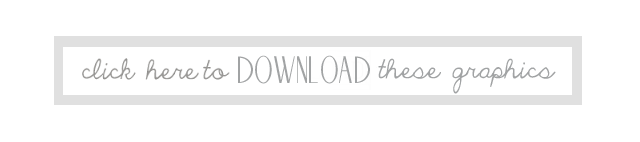










No comments:
Post a Comment