Thursday, November 5, 2015
Free Gold Leaf USA Print | 8 Awesome Freebie Metal Textures | And How To Make Your Own Gold Leaf State Prints!

Happy 4th of July Everyone!
I am SO excited to show you all this fun tutorial. Gold leaf, national pride, and free graphics & printables! Can it get any better?
First off, this tutorial uses some awesome metallic resources from my friends over at Graphic stock.
Links to their download (from left to right)
And the State USA Graphic can be found HERE.
To download the ones in this collection, you will have to sign up for a 7 Day Totally Free Trial, where you can download up to 20 images a day. If you don't want to be enrolled in the paid "unlimited download" membership, simply cancel before your seven day trial is up.
Below is the link to the Free Gold Leaf USA Print:
Guess what? I am going to show you how you can make any state into a gold leaf printable!
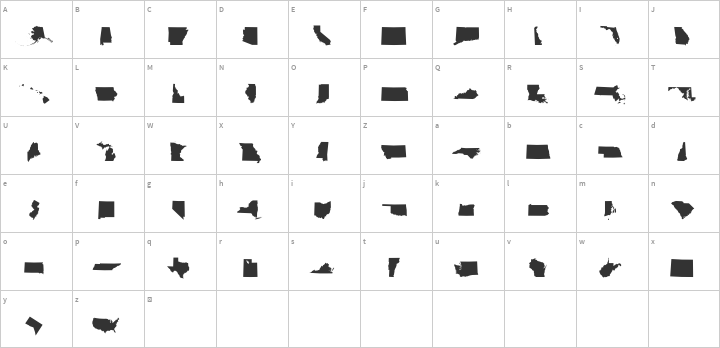
First, download this free font HERE. It's called StateFace has all the states in vector font.
To make it into a Gold Leaf Print for your home decor, enlarge the desired state on your psd document.
Paste your gold metal (the one used here is number two on the list) texture background from Graphic Stock into your document.
Using the Magic Wand tool, select the state graphic.
Right click your mouse and select "feather" and put at least 1 for a smooth edge. If your edges are jagged, you either need to put in a higher number or you aren't working in a large enough file for a high resolution result.
Press CTRL C and then CTRL V to copy and paste the selection into a new layer. Hide the original textured layer.
To add more interest, you can layer several different textures (This metal texture is the first on the list.)
Repeat the same process of using the magic wand for selection, feathering and pressing CTL C and CTRL V to add an additional texture.
Lower the opacity so the original texture shows through.
Adjust the brightness and contrast by going to image>adjust>brightness and contrast.
If you want a slightly 3D look on the edges, you can always bevel the edges. First, duplicate your layer.
Second, double click your layer & layer styles will pop up. click bevel and emboss and lower the opacity so it won't be too harsh.
If it all looks good to your press save & print.
You now have the trendiest new decor! Hang it up on your wall and show your state pride!
That's it for now. Happy Independence day to you all & God Bless the USA!
This post was sponsored by Graphic Stock, and affiliate links are included. All opinions are my own, because I only promote things that I love and think you will love too! :)
Subscribe to:
Post Comments (Atom)















No comments:
Post a Comment